Not every website needs a live chat support. However, you may need a live chat support when you want to sell a service or product on your website, so that your visitors will be able to contact you and ask you about your specific service or product.
Sometimes, a customer may need immediate assistance regarding your services or products. To make this happen, the only way to get in contact with the website team is live chat support. I have experience with website promotion and I found that having a live chat support on an online website increases the position in online market and boosts your products and services sales.
In this tutorial we are going to use Formilla Live Chat plugin. Due to its free features, we’ve chosen this plugin. You can, however, use any plugin of your liking.
Step 1: Plugin Installation
- Log in to your “WordPress Admin Panel“.
- Navigate to “Plugins > Add New“.
- From top right, search for “Formilla Live Chat”.
- Click on “Install Now” as shown in image.
- After installing, click on “Activate Plugin”
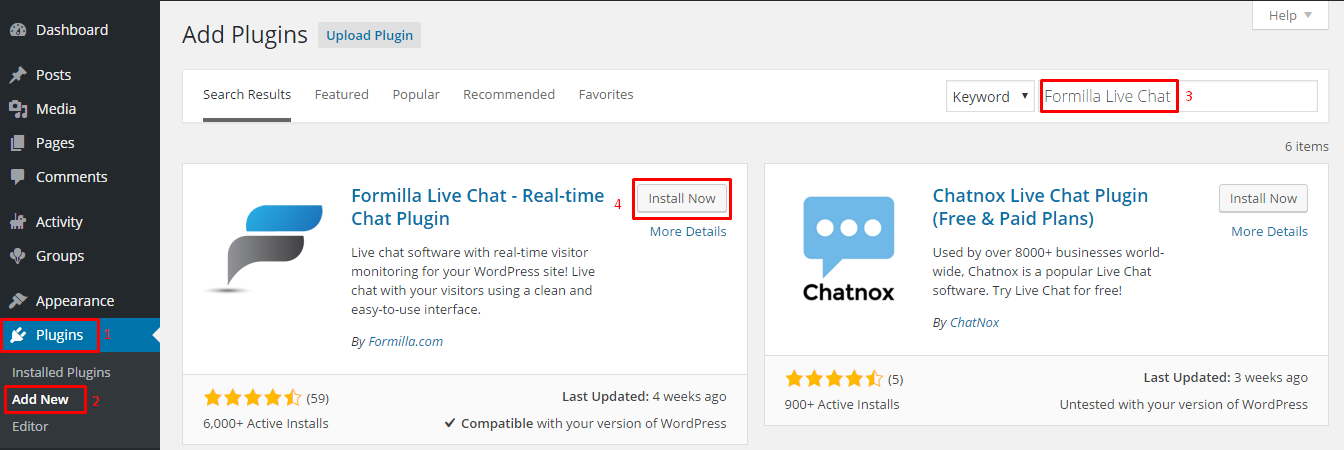
We’ve downloaded and activated the plugin.
In order to proceed, we’ll have to create an “Account on Formilla“ website.
Within your WordPress Admin Panel.
- Navigate to “Formilla Chat“.
- Click on “Sign Up“.
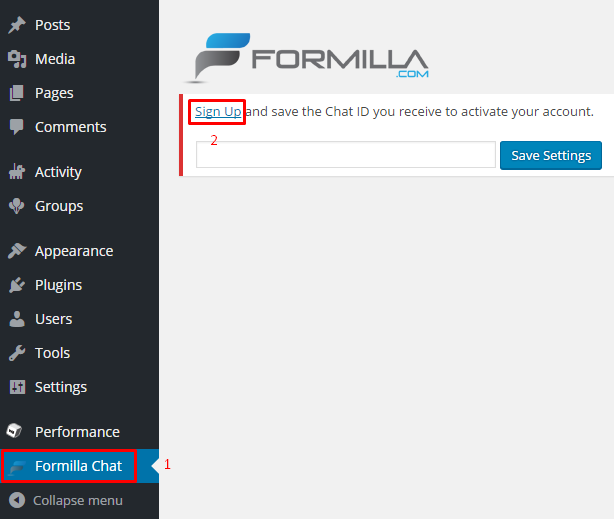
Formilla Sign Up form will be opened.
- Enter your details.
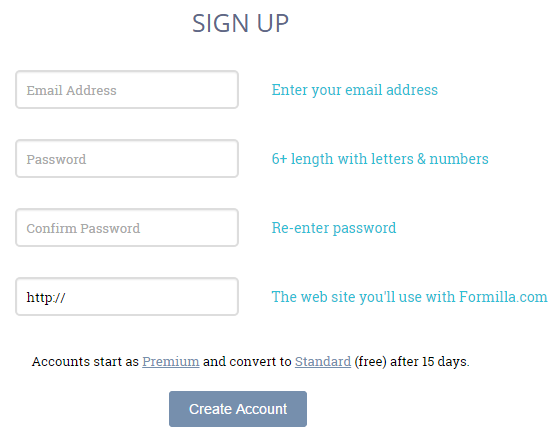
After creating your account, you’ll see something the following screen. You can edit your widget according to your needs.
- From here, copy your “Chat ID“.
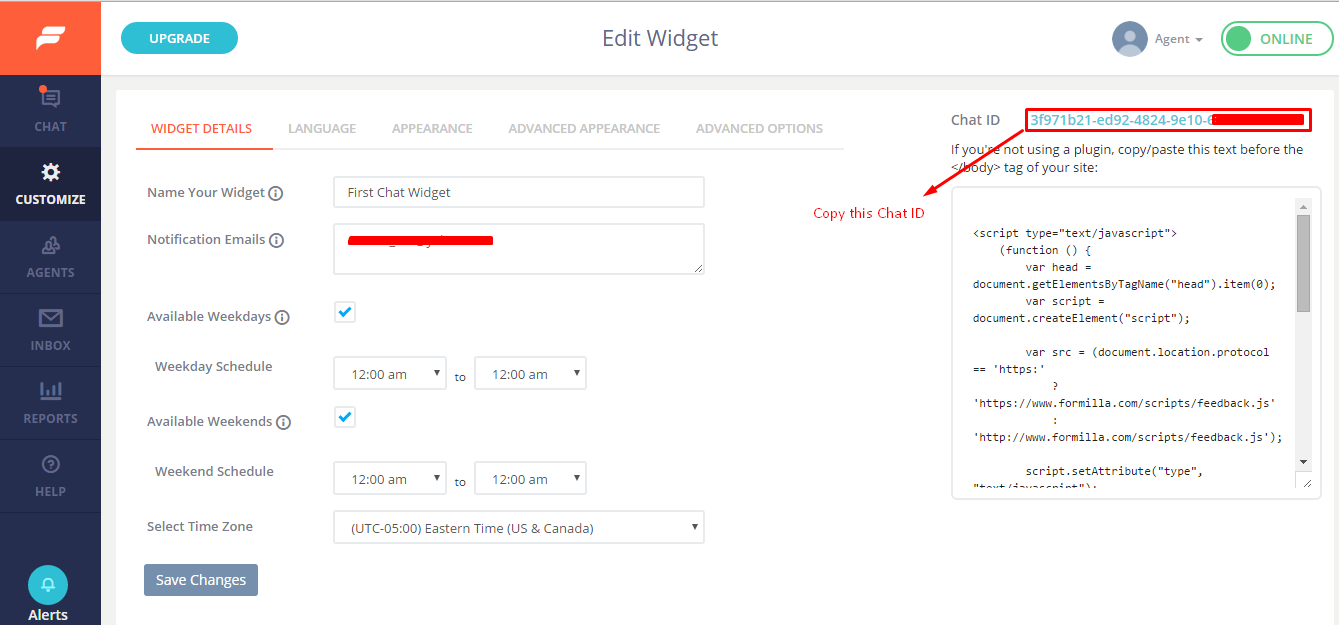
Go back to your “WordPress Admin Panel“.
Navigate to “Formilla Chat“.
Paste “Chat ID“ here.
Click on “Save Settings“.
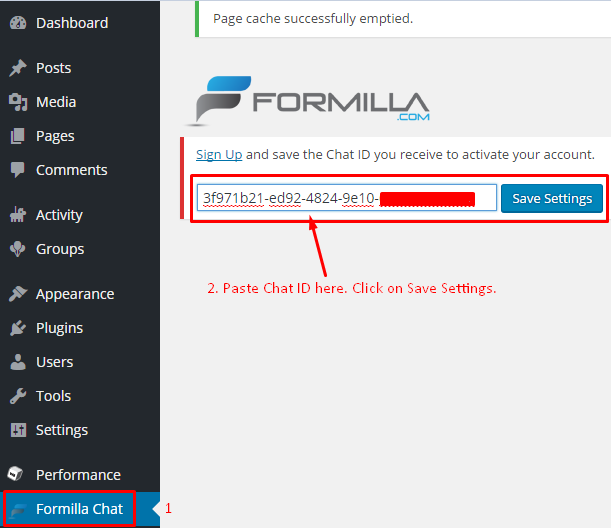
After Saving Settings, You’ll see the below screen.
- Click on “Launch“.
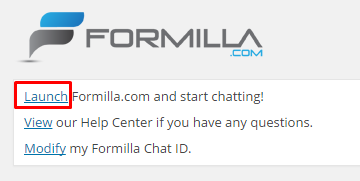
Ok, So now we’ve successfully integrated a “Live Support“ on our WordPress website.
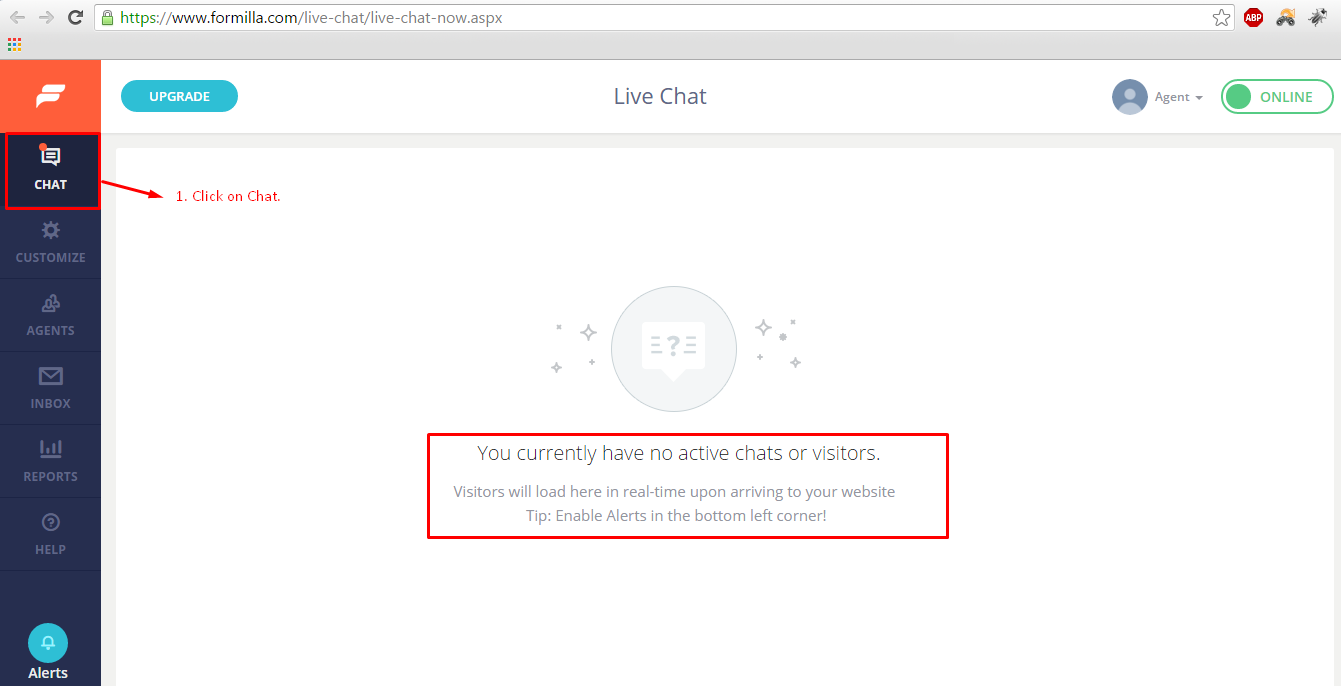
or testing purpose, open “Incognito window“ in Chrome. By hitting “Ctrl+Shift+N“
Go to your website. You’ll see a “Chat Box“ at bottom right corner.
Enter your message and click on “Start” to begin the chat.
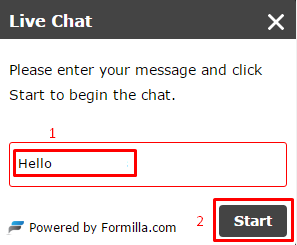
Go back to “Formilla“ website.
Click on “Chat“.
You’ll see “Chat box“ like this.
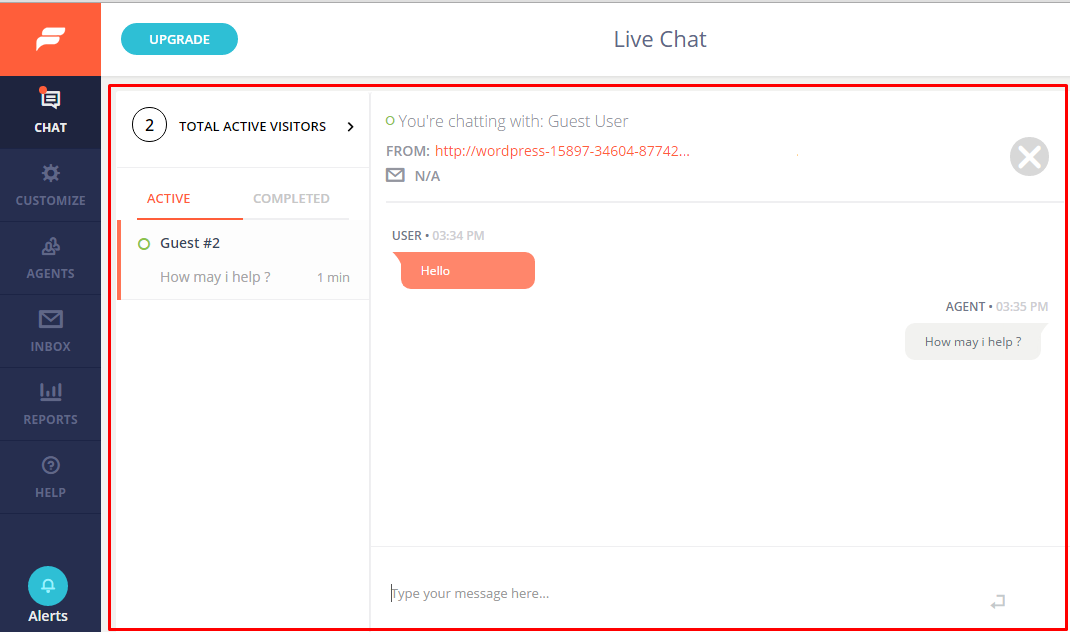
And we’re done setting up a live chat support on our WordPress site
How to Add Live Chat Support in WordPress
4/
5
Oleh
Akif










